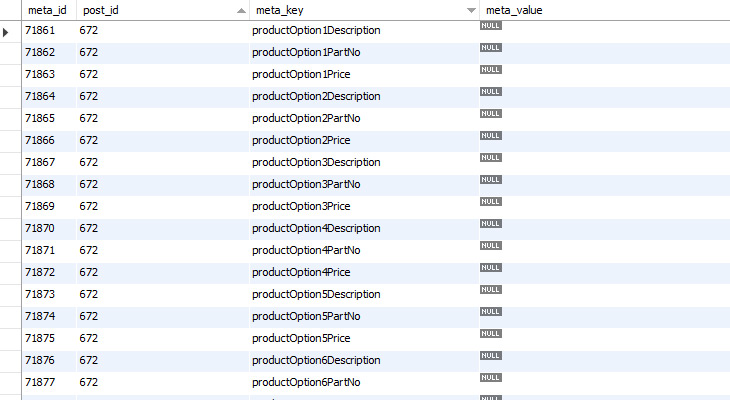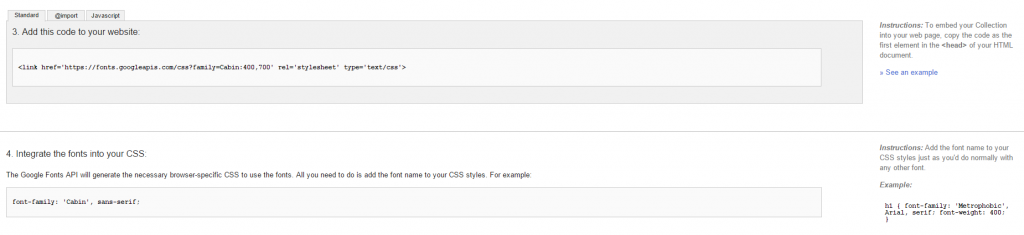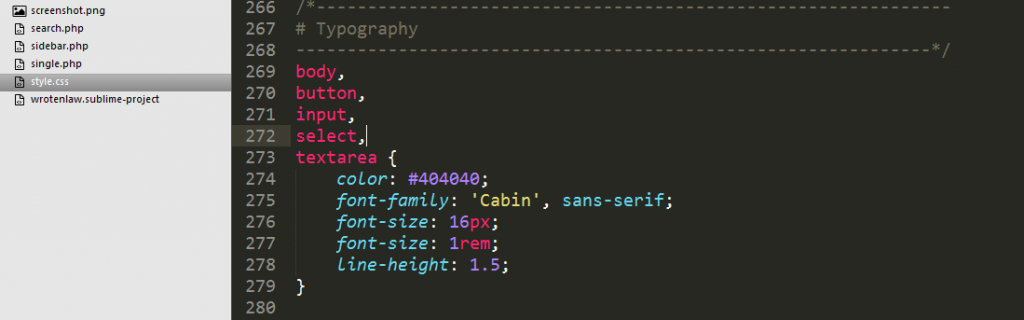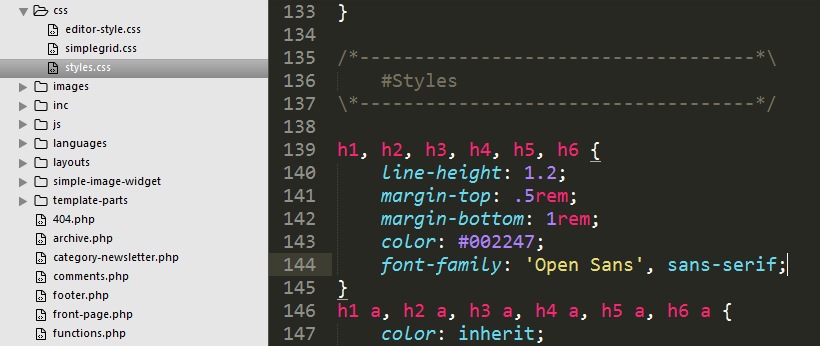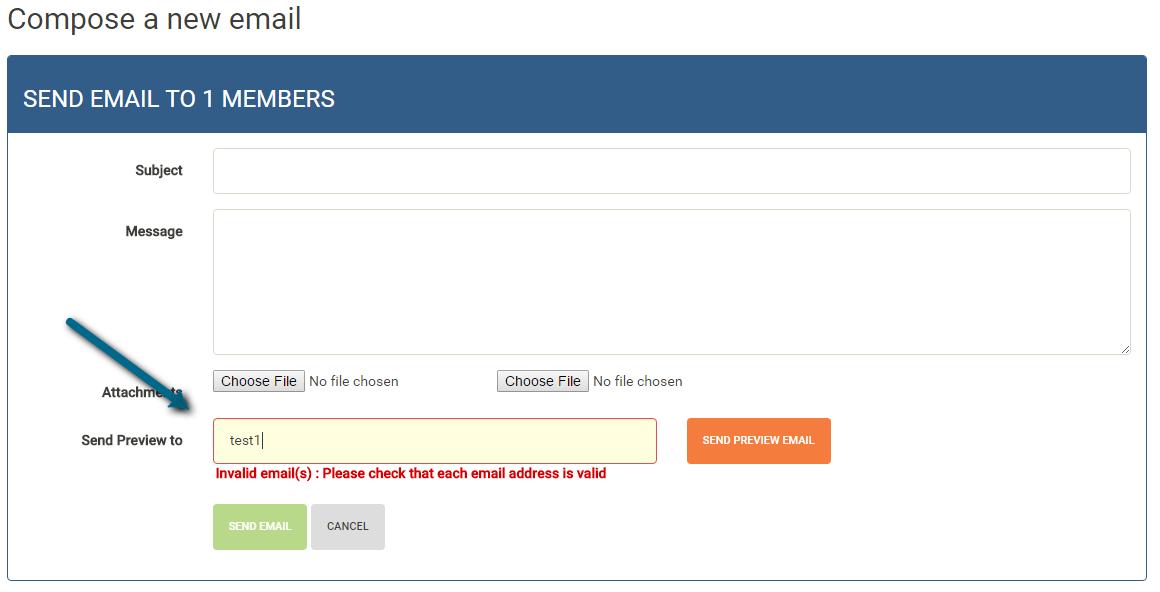I the last blog post Converting Recordset into Objects in Classic ASP we created a public function initialize(rs) which takes in a single row from the database and creates a single class object account. Our goal is to add a new property named fullname where we combine firstname and lastname
We will update the public function initialize(rs) as follows:
public function initialize(rs)
dim row
set row = New account
row.id = rs("id")
row.guid = rs("guid")
row.lastName = rs("lastName")
row.firstName = rs("firstName")
row.fullname = rs("firstName") & ", " & rs("firstName")
row.email = rs("email")
row.password = rs("password")
row.passwordSalt = rs("passwordSalt")
row.clientId = rs("clientId")
row.administrator = rs("administrator")
row.lastLogin = rs("lastLogin")
row.created = rs("created")
row.modified = rs("modified")
row.active = rs("active")
set initialize = row
end function
Updated the UL code with a new LI item for fullname.
<% Dim rsAccount set rsAccount = getall() %> <ul> <% While (NOT rsAccount.EOF) Dim account call account = initialize(rsAccount) %> <li><%=account.id</li> <li><%=account.guid</li> <li><%=account.lastname</li> <li><%=account.firstname</li> <li><%=account.fullname</li> <li><%=account.email</li> <li><%=account.password</li> <li><%=account.passwordSalt</li> <li><%=account.clientId</li> <li><%=account.administrator</li> <li><%=account.lastLogin</li> <li><%=account.created</li> <li><%=account.modified</li> <li><%=account.active</li> <% rsAccount.MoveNext() Wend %> </ul>
If you run the code as is, you will get an error Variable is undefined: 'fullname'
All we need to do is make sure the account Class a property defined for fullname.
Class account public id public guid public lastName public firstName public fullname public email public password public passwordSalt public clientId public administrator public lastLogin public created public modified public active End Class
Now your code should run without an error. You now have an account object with a property fullname.
If you are a looking for Classic ASP Experts or upgrading to .NET from Classic ASP , give us a call.